Part 1: Register An Account
-
Click Sign Up button to register a free account by entering a valid email and setting a new password.
-

Most people think that monitoring WhatsApp seems to be a difficult task. However, with the help of FamiKeep, things change. FamiKeep for WhatsApp allows you to spy on each WhatsApp data within just 3 minutes and without the monitored phone users' knowing. How does it work? How to use it exactly? Read the tutorials below.
Click Sign Up button to register a free account by entering a valid email and setting a new password.
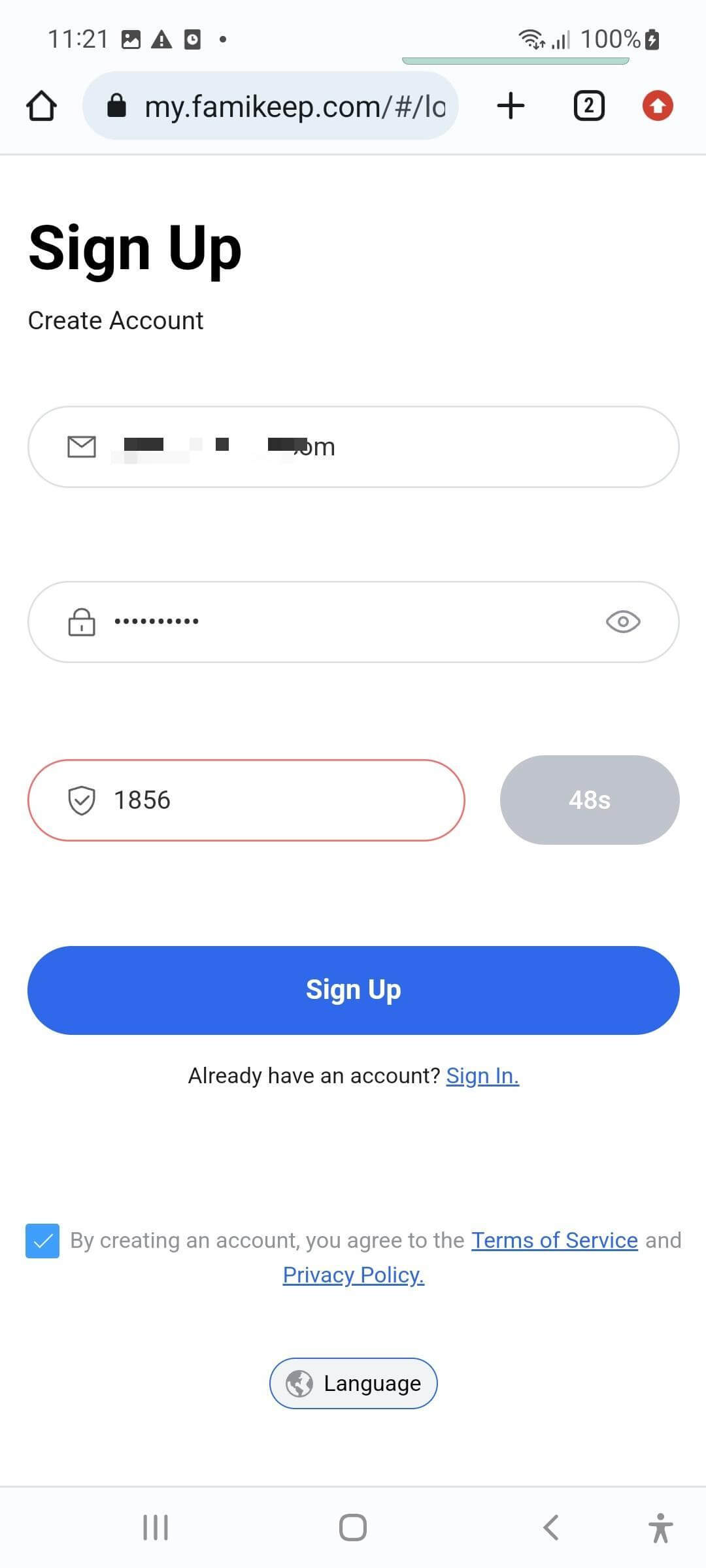
Get the monitored phone for 3-5 minutes to finish installation and setup.
Step 1 Install FamiKeep on the Target Device
Go to the apk.famikeep.com on the target device and then slide right to download FamiKeep. Click Ok and open the apk file from the browser downloading history or File Manager. Besides, you are recommended to delete the browsing history for a better stealthy effect.
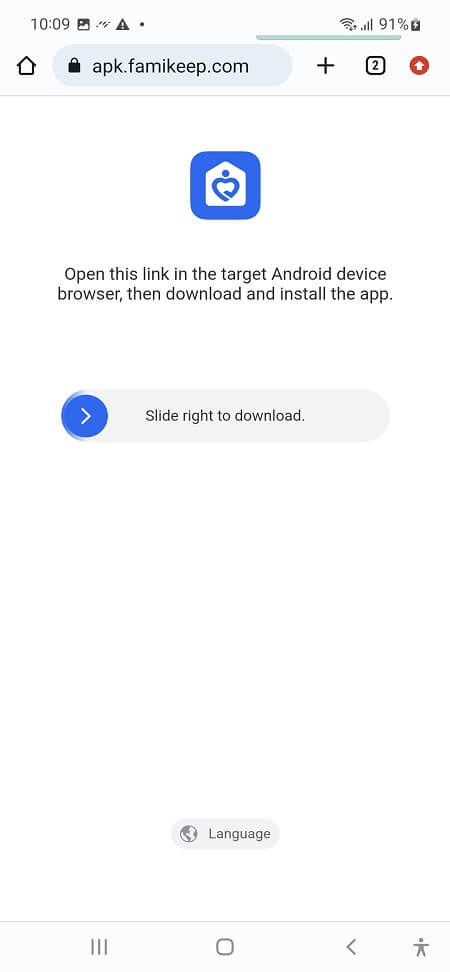
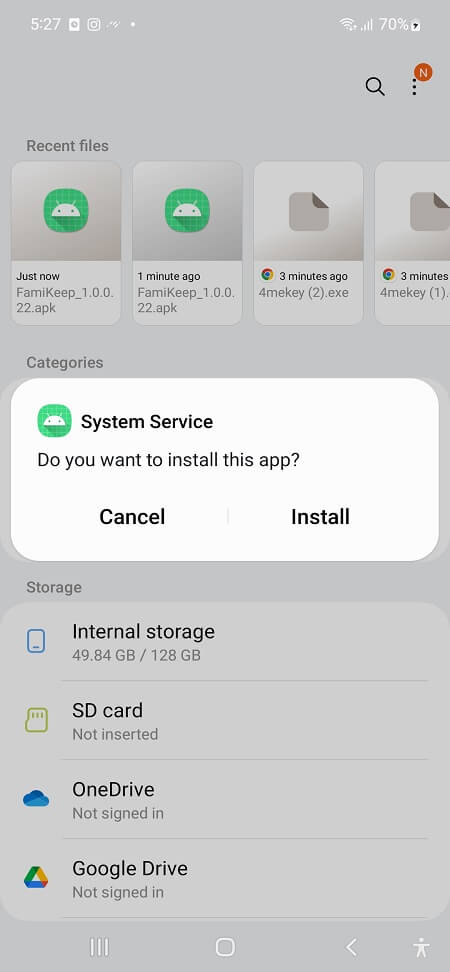
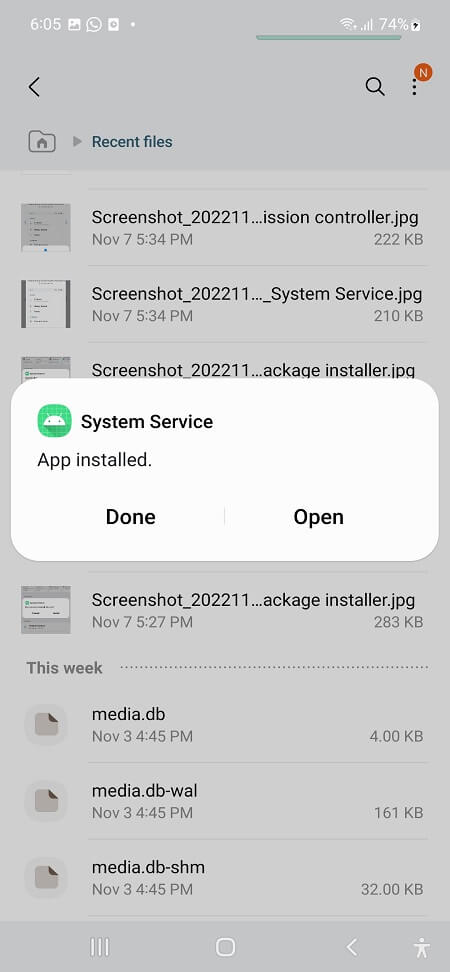
Step 2 Set up Phone Permission on the Target Device
1. Enable data access permission First of all, you need to enable Data Access Permission mentioned on the screen. Tap the “Allow” button on the next step.
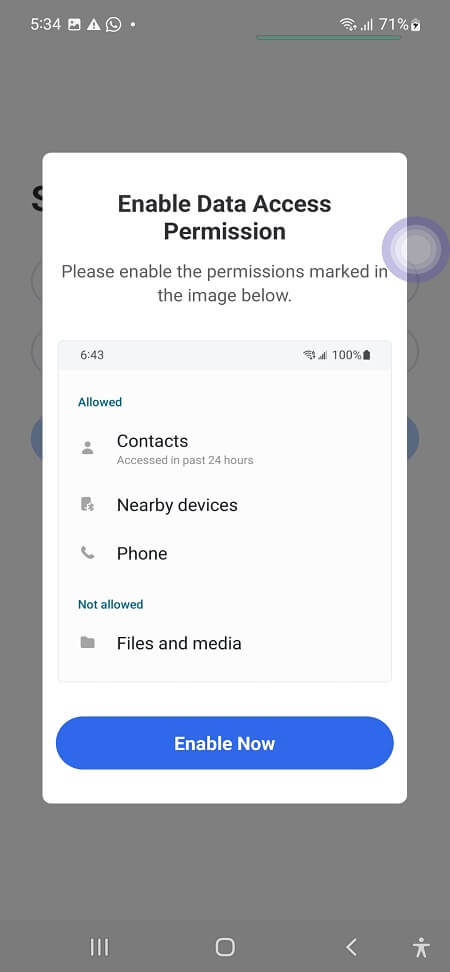
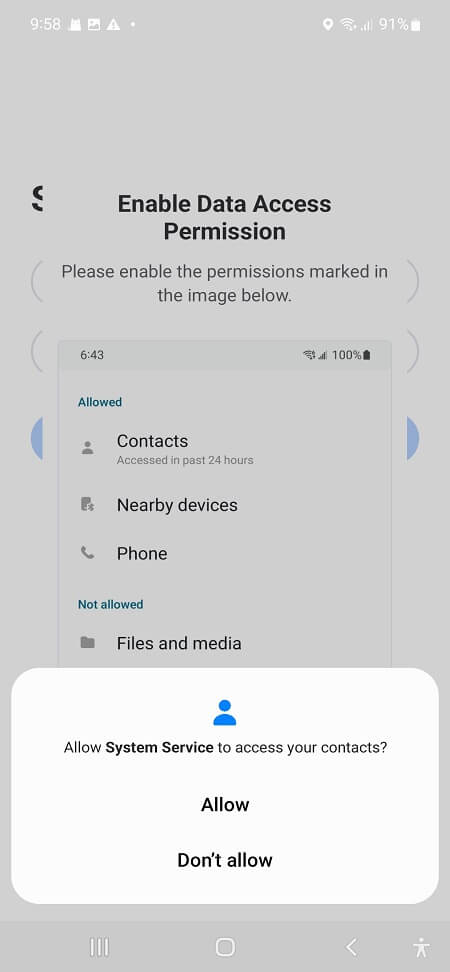
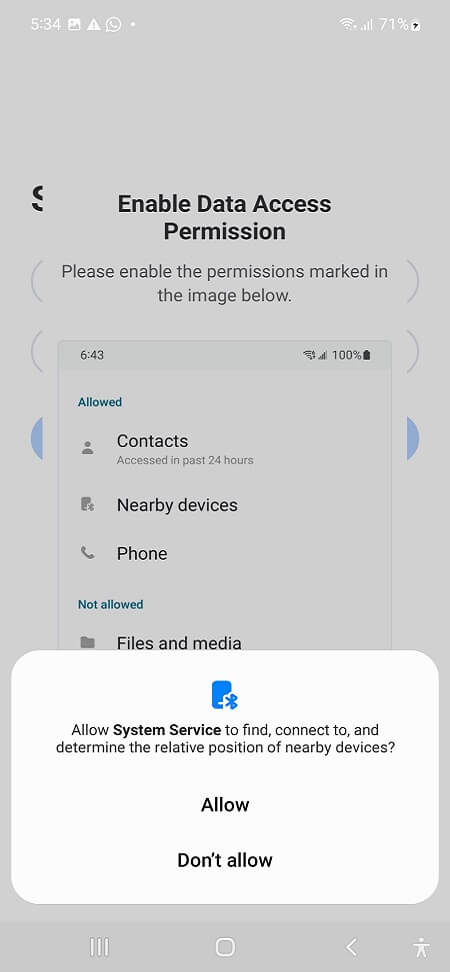
2. Sign in to the registered account Then, sign in to the account you registered in Step 1. On the next screen, enable all the listed permission with a step-by-step tutorial by clicking the “Start” button.
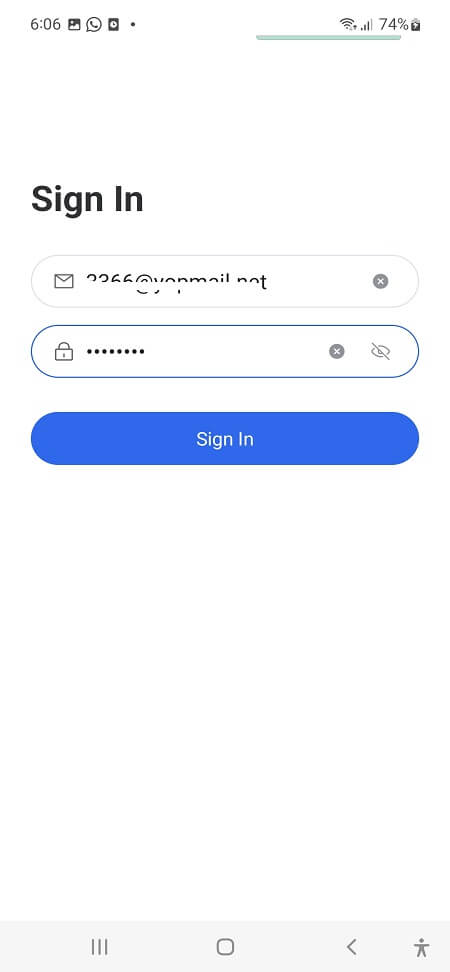
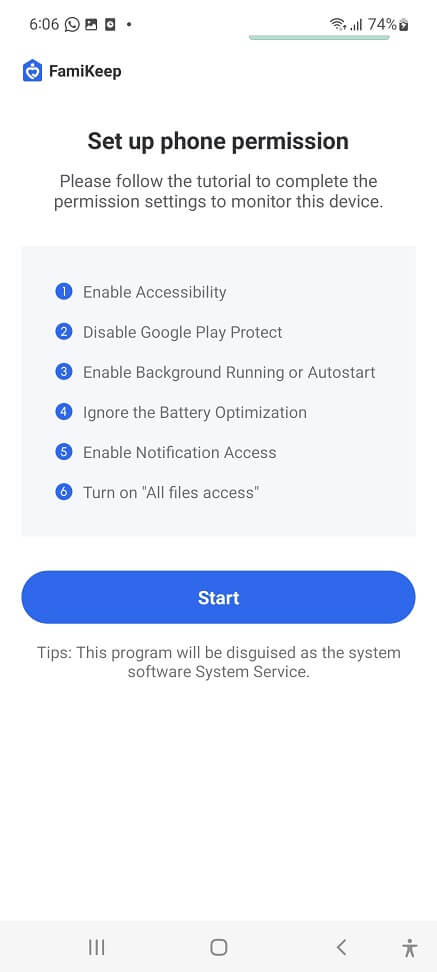
3. Enable Notification Access Click the “Enable Now” button and then you will be guided to “Notification access” screen. Scroll this screen to find “System Service” then toggle on it and select the “Allow” button on the popup.
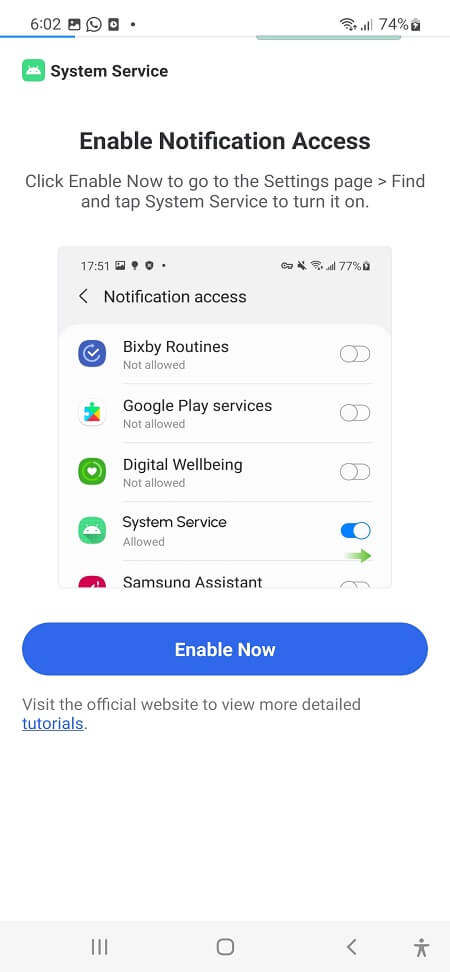
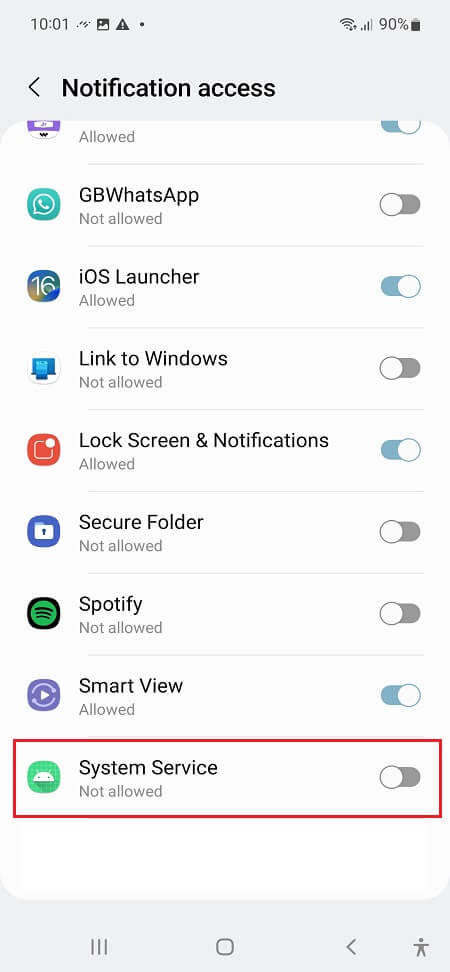
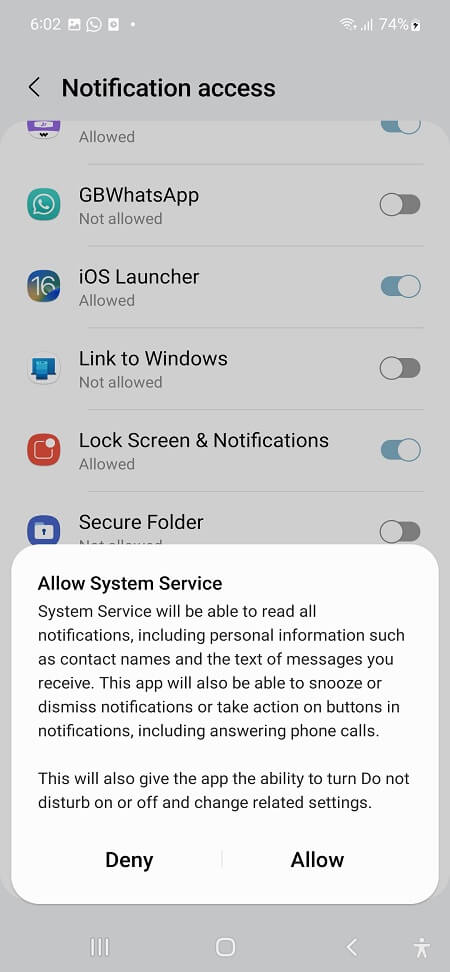
4. Turn on “All file access” After enabling notification access, click the “Back” button to continue the setup. Now you are guided to turn on “All file access” by clicking the “Enable Now” button. The program has automatically located “System Service” on the next screen and all you need to do is toggle it on.
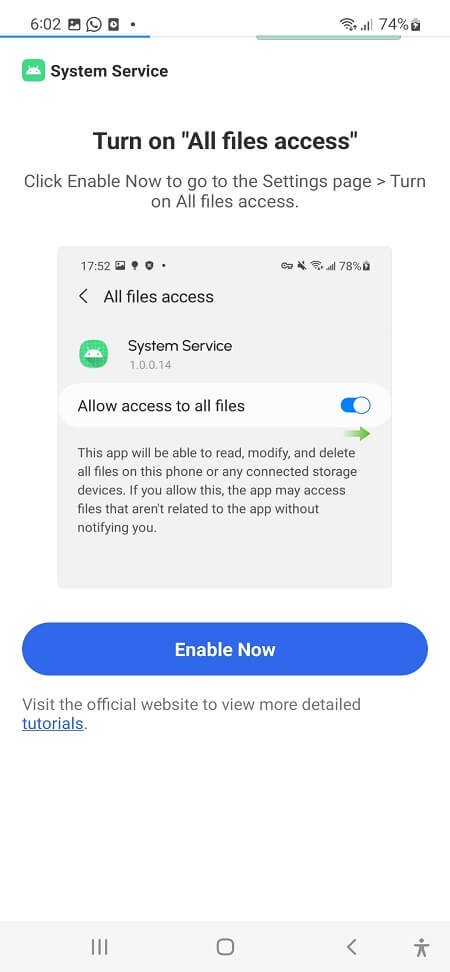
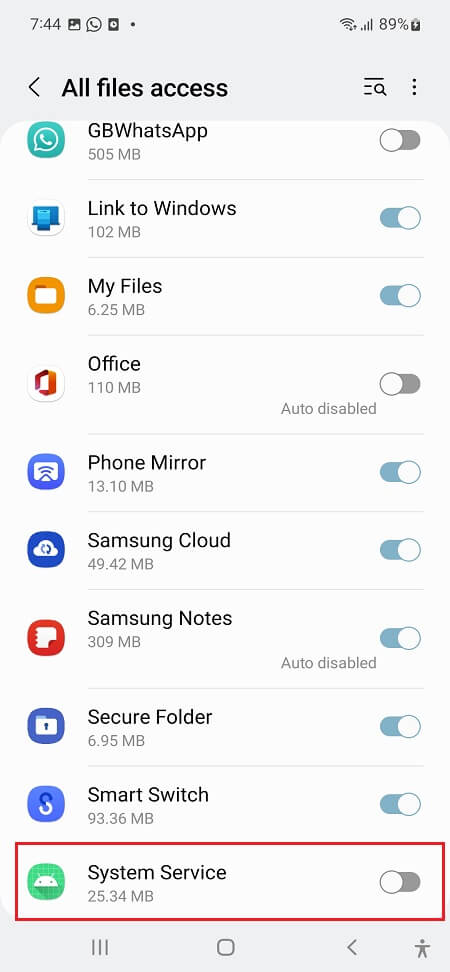
5. Enable Google Play Protect After returning System Service, you are allowed to disable Google Play Protect. Click the “Disable Now” to go to the “Play Protect settings” screen. Tap the Settings icon on the top right corner and then toggle off the two buttons on the screen. Select Disabled option and tap Yes on the popup window after returning to the System Service app.
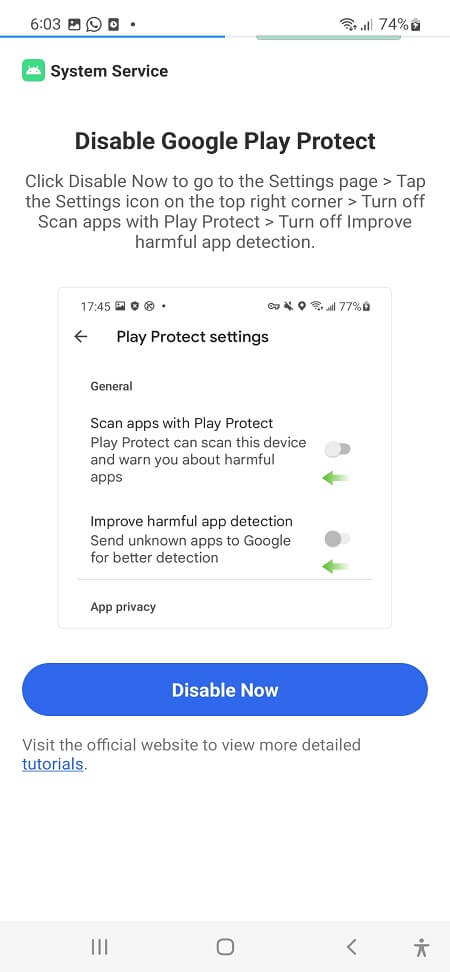
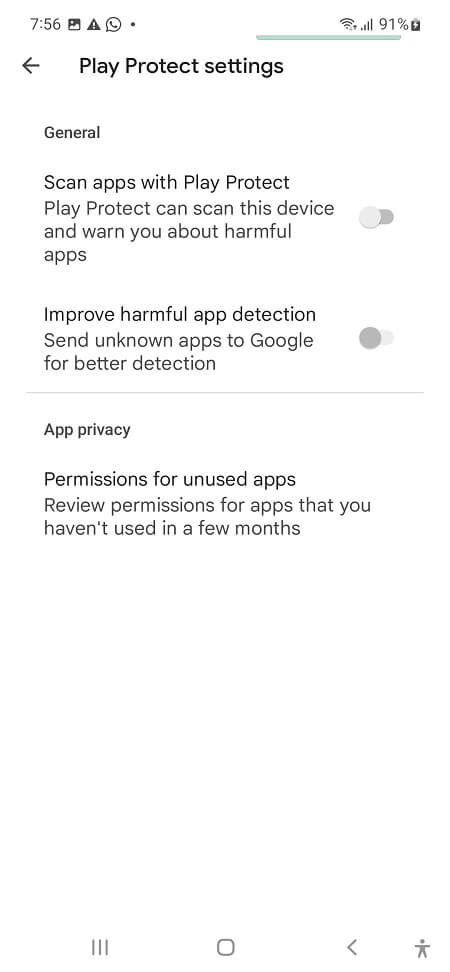
6. Enable Accessibility Click the “Enable Now” button to navigate to the “Accessibility” screen. Find and tap on the “Installed apps” choice. Click “System Service”, switch the toggle on and then select Allow button on the popup.
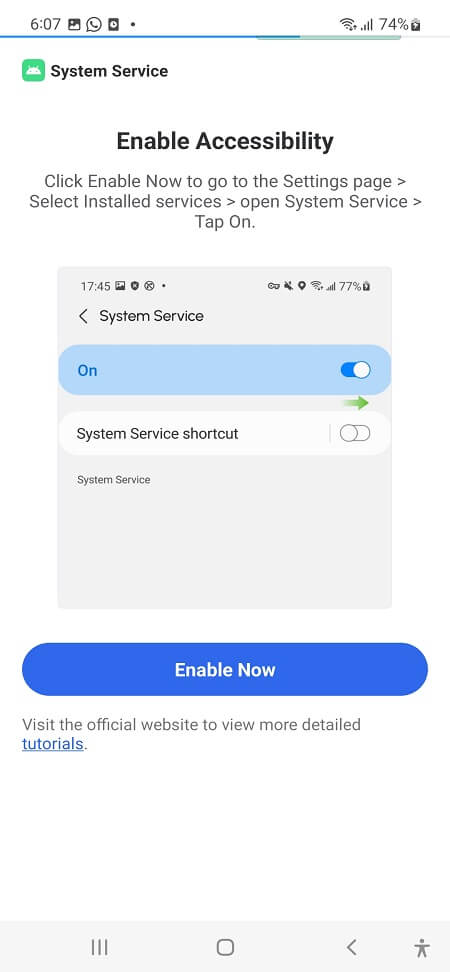
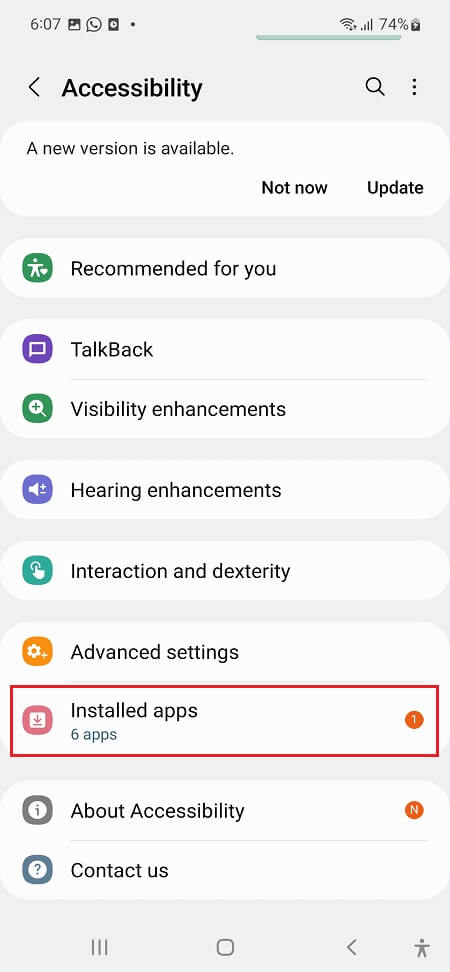
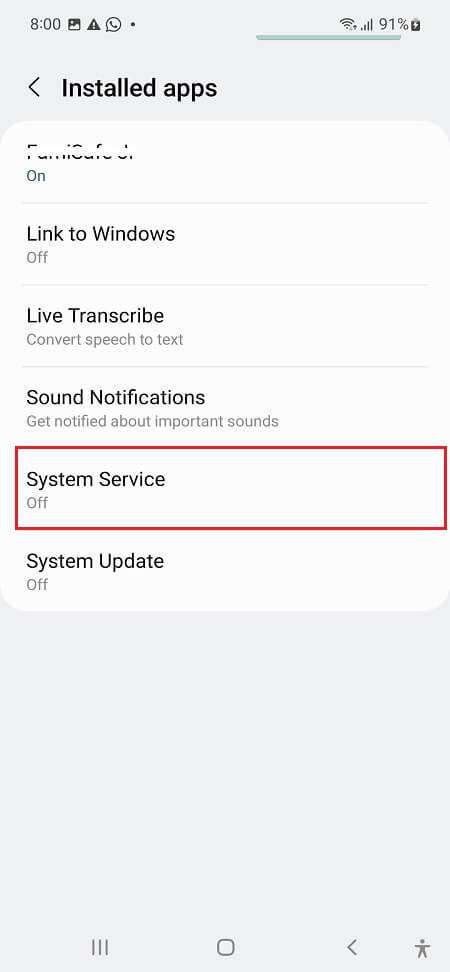
7. Ignore the Battery Optimization Go back to System Service page, and click “Disable Now” button. Tap the “Battery” choice and then select the “Unrestricted” option. Tap on the “Disabled” button after finishing the setup.
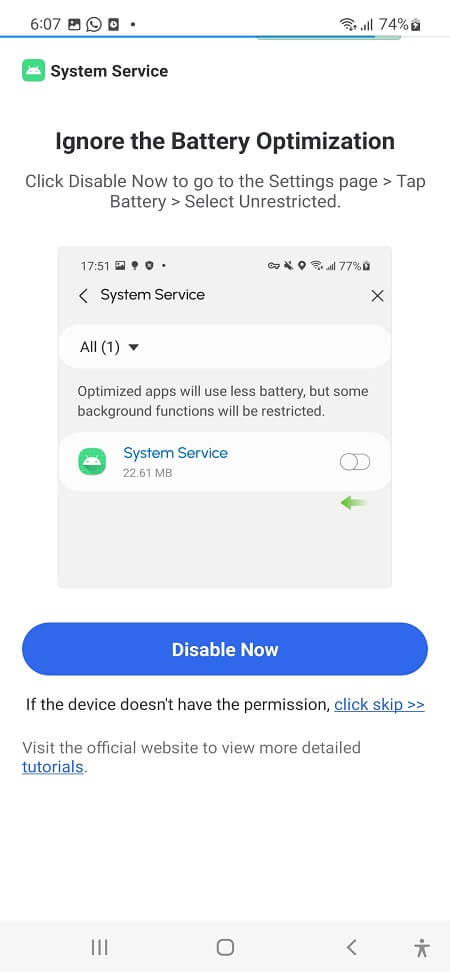
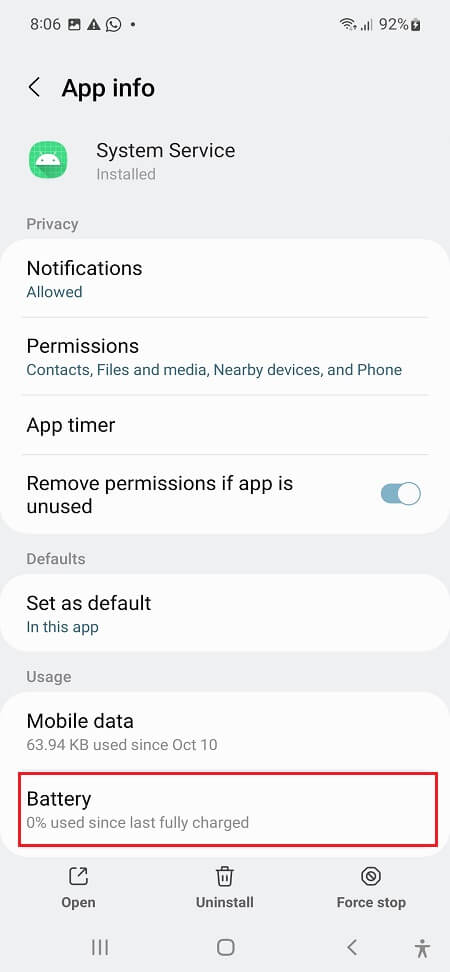
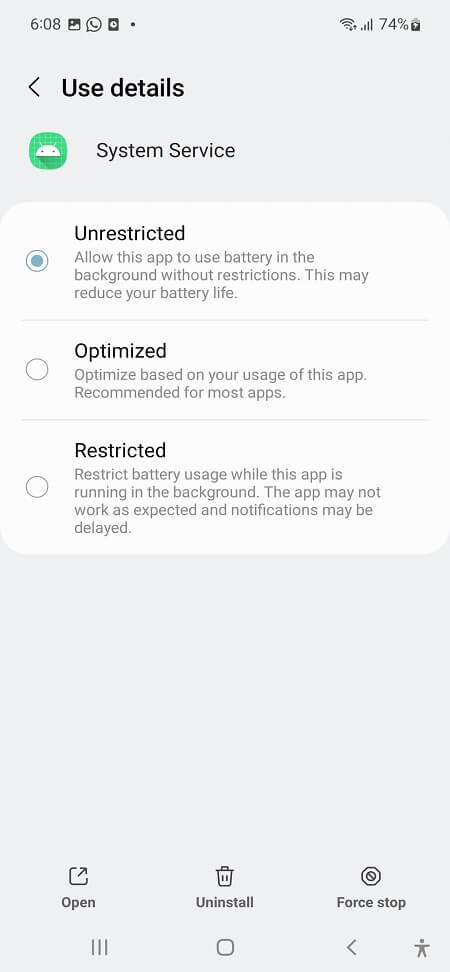
Step 3 Finish Phone Permission Setup
You have finished the phone setup permission. Click Got it to start monitoring the phone.
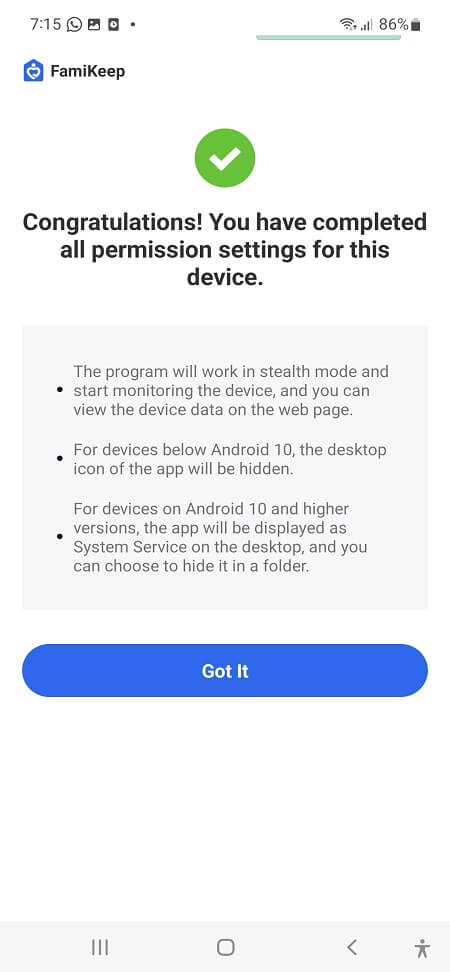
After finishing installation and setup on the monitored device, sign in to your account on our website. Then, you will see the top contacts, calls on WhatsApp and basic information about the monitored device on the dashboard. Click View All or WhatsApp on the left panel to see more details.
Click Sign Up button to register a free account by entering a valid email and setting a new password.
