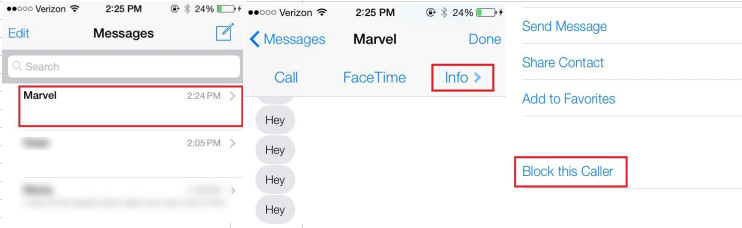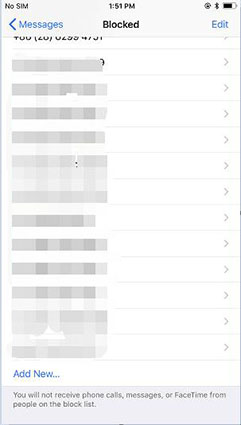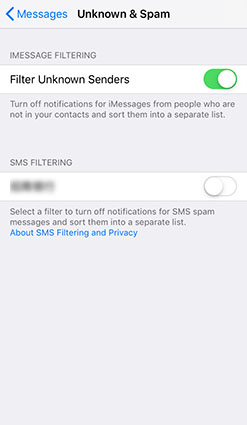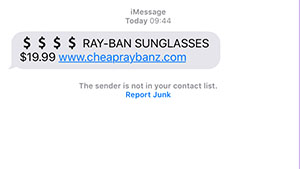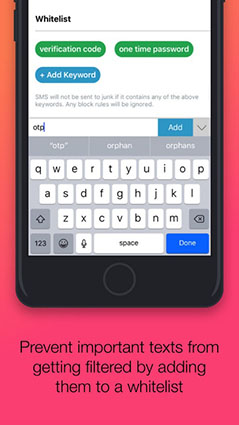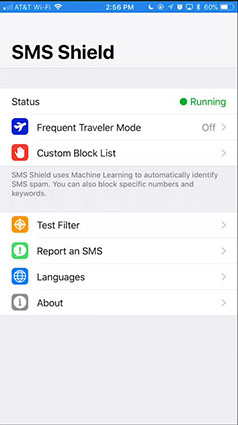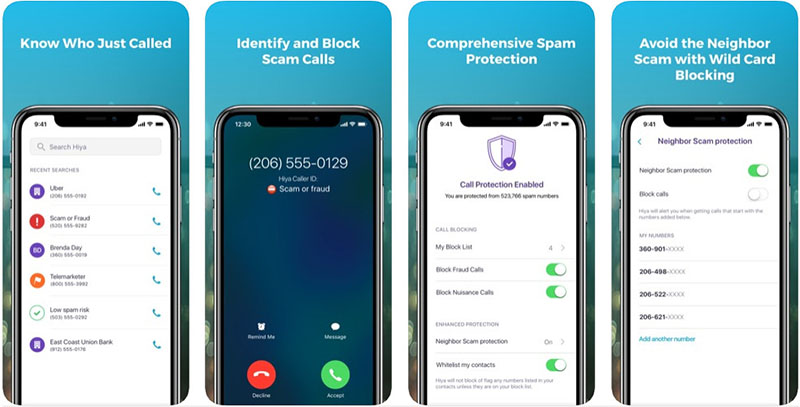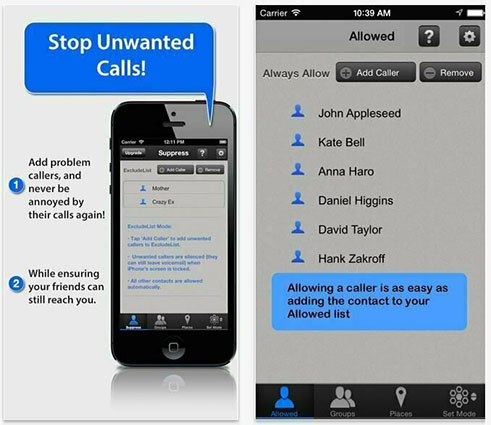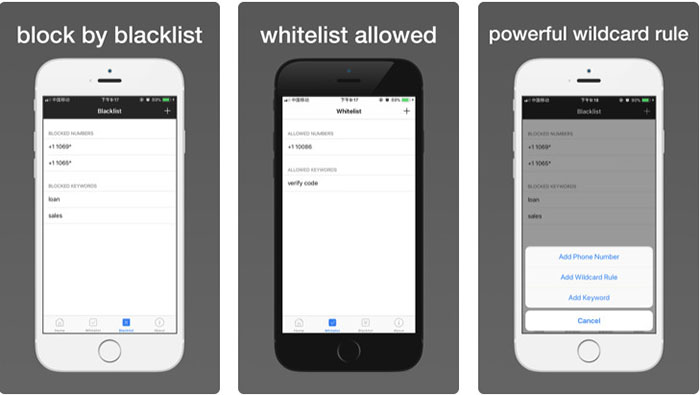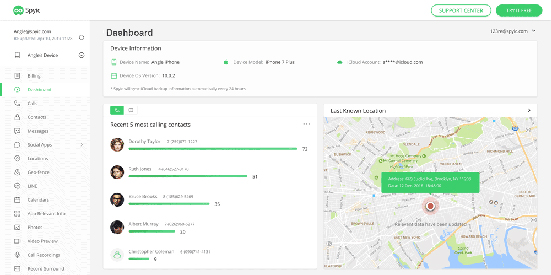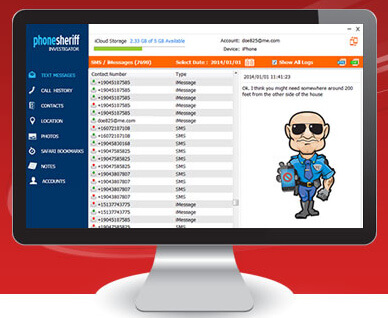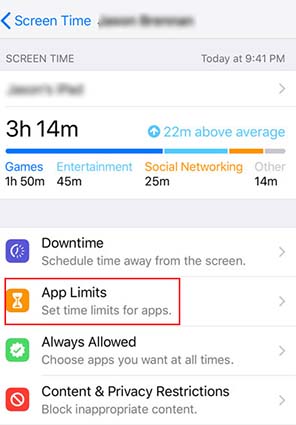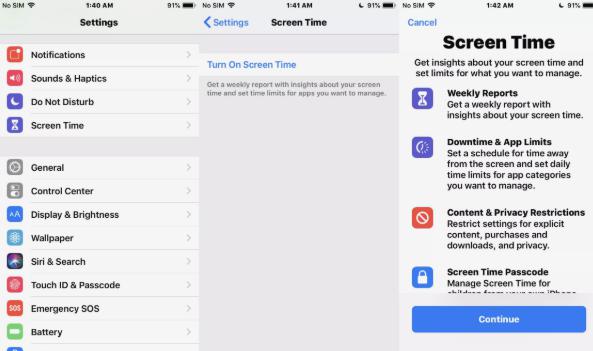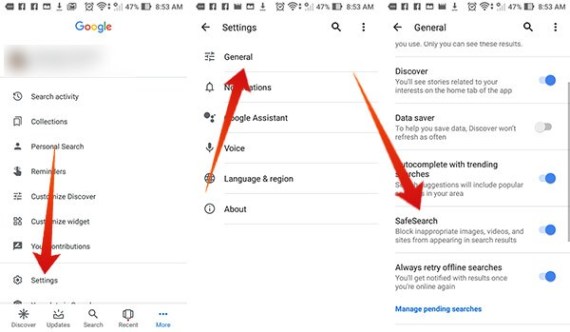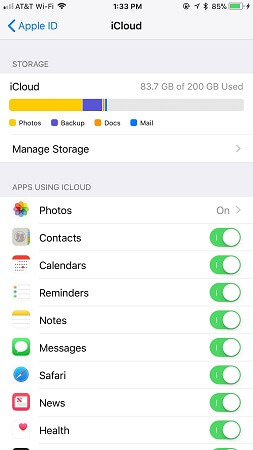Our phones are majorly for us to communicate with one another, either by calls or through texts. Although calls are advantageous because they guarantee immediate feedback, sometimes, texting might be a better option. But what happens when you get a text you don’t want to see; you could easily delete it. But what happens when the text comes over and over again? Your best bet will be to block that number to prevent that number from ever sending you any messages in the future.
Part 1: How to Block Texts on iPhone Via the Messages App?
iOS has a built-in feature to help you block messages on iPhone. Here’s how to use it.
- First, launch the messages app.
- Select the contact you want to block.
- Tap the info button and then the number.
- Scroll down and select “Block this Caller”. That’s all.
Part 3: How to Block Text Messages on iPhone Via Filtering Unknown Senders?
This method can help you separate messages from unknown senders and messages from known senders. Here’s how to do that.
With two inboxes, any message that comes in from an unknown sender won’t trigger any notifications. So, you only get notifies when a message from a known sender comes in.
Part 4: How to Block Messages on iPhone Via Report Spam iMessages?
It is possible for you to block spam messages on your own phone, but to help Apple prevent that sender from spamming the inboxes of other iPhone users, you have to report imessages. Apple will then take necessary action to prevent the spammer from being able to send messages to iPhone users. Here’s how to go about it:
Part 5: How to Block Texts on iPhone Via Contact Carrier?
If other methods of blocking spam messages fail, another way is to contact your carrier and ask for help. Carriers like Verizon, AT&T, and T-Mobile will provide a tool or a means through which you can block messages from any number.
For most carriers, it’s a pretty simple process. Just sign in to your account on your carrier’s website. It is different for each carrier, but there will be a way for you to add any number you want to block.
For T-Mobile, the path to access the ability to block numbers goes thus; Tools>Family Allowance>Access Family Allowance. For Sprint, you have; My Preferences> Limits and Permissions> block voice.
Part 6: How to Block iPhone Messages with Apps?
Here are some useful tips you should use when using tracking apps.
Besides of the methods above, you can also choose to use some smart apps to block messages on iPhone, learn the details below:
1. VeroSMS
VeroSMS prioritizes privacy. All the SMS filtering takes place on your device, so, no one knows anything about the messages you receive. VeroSMS has amazing filtering features including the ability to filter by keyword.
Pros
- Your texts don’t leave your device to any servers.
- Safety features to prevent you from accidentally blocking important messages.
Cons
- You have to pay a little token to access the country-specific whitelist and blacklist.
2. SMS Shield
SMS Shield is a state-of-the-art text blocking app that utilizes machine learning in filtering useful messages from the spammy stuff. All the filtering is done in-app both when online and offline.
Pros
- Uses powerful AI technology to filter apps.
- Also gives you manual control in deciding which messages to block.
Cons
- Unlike VeroSMS, you can’t create a list of contacts whose messages you never want to block.
3. Hiya
Hiya is capable of both call and text blocking. Any SMS from an unknown number gets sent to Hiya’s servers where it is filtered out or sent to you.
Pros
- Hiya keeps your data private by anonymizing every text it receives, so they have no details on the personal information of any user.
Cons
- The filtering process is done on Hiya’s servers.
- Doesn’t work in all countries.
4. Call Bliss
Call Bliss silences unwanted calls and texts. You can very easily create a blacklist and a whitelist for your contacts.
Pros
- Easy to use.
- Can filter calls and text by location.
Cons
- It takes a toll on battery life.
5. SMS Blocker
SMS Blocker makes it easy to block SMS. You can filter by a keyword, by phone numbers or by the wildcard rule.
Pros
- Supports whitelist and blacklist features.
- Works offline so your privacy is protected.
Cons
Part 7: Tip: How to See Blocked Messages on iPhone
Unfortunately, there really is no way to see blocked messages on the iPhone. Once a phone number is blocked, you won’t be able to see messages from that number. But if you want to recover messages that were deleted or unblock a contact, you can do that.
To unblock any number that was previously blocked, here’s how.
- 1. Go to ‘Settings’.
- 2. Tap on ‘Messages’.
- 3. Scroll down to find the ‘Blocked’ menu and click on it.
- 4. On the ‘blocked’ menu, you will see a list of numbers that were blocked. To unblock a number, simply swipe from right to left on the number.
Conclusion
There you have it guys, so next time any spam texts comes into your phone, you know what to do. In blocking messages on iPhone, you could try any of the native iOS methods or use a third-party app.
-
Home >
-
Protect >
- How to Block Text Messages on iPhone (Verified Ways)